Adding Media
The Media Block allows you to insert media onto a page.
Start by editing a page and clicking into the blue bordered editable area where you want to add in your Block. Then click on the black "Add Block" icon to the left with the white "+" in it. Select the block you wish to add from the Block menu.
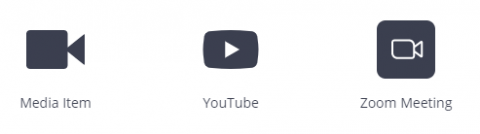
- Media Item - You may add a video or audio file that you've already uploaded to your media collection
-
YouTube - 2 options:
- Add YouTube Video - You may insert a link to a single YouTube video to be displayed on the page.
- Add YouTube Video List - You can connect a YouTube list from a specific channel to display a list of your latest videos.
-
Zoom Meeting - You may create a link to a Zoom meeting
Adding Zoom Meeting information
Note: you will need to have Zoom integrated with your website before the following instructions will be usable. Instructions for setting up Integration.
Zoom meeting information includes:
- Meeting title
- Meeting ID
- Date and Time of the meeting
- The Duration of the meeting
- The meeting host
- A button with which to join the meeting.
Login to your Zoom account and create your meeting. Suggest copying the Meeting ID from the Zoom information.
To add this information to your webpage, edit the page.
- Place your cursor where you want the Zoom meeting information to display and click the plus sign in the small black square to the left of the editing area
- From the popup list, select Media
- Choose the 'Zoom Meeting' option
- Enter (or paste) the Meeting ID into the field provided
- Submit
- Publish the page
Deleting old meeting information
- When the meeting is completed, edit the page again, and click the meeting information.
- A small black rectangle will popup. Click the trashcan icon to delete the meeting information.
- Publish the page
What to Expect:
The default zoom Integration looks like this:
Click here to see view a visually enhanced CSS version of the Zoom Integration with instructions.
